Where the Bizreview Settings Options?
When you completed install and active bizreview WordPress Plugin you will find Biz Review Settings menu in wp admin menu bar and you will be able to change plugin settings options.
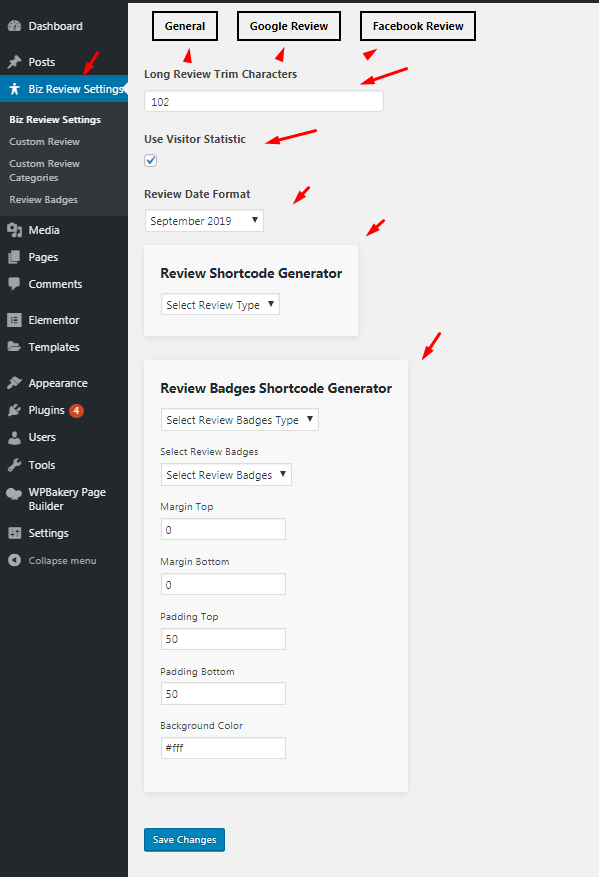
How to set google api key and global place id?
After install Bizreview WordPress Plugin you need to complete some settings.To fetching google review and rating data set google API key and place id. Bizreview provide 2 type of data fetching options global place review and individual place review.

How to set yelp api key ?
After install Bizreview WordPress Plugin you need to complete some settings.To fetching yelp review and rating data you need to set Yelp API key .
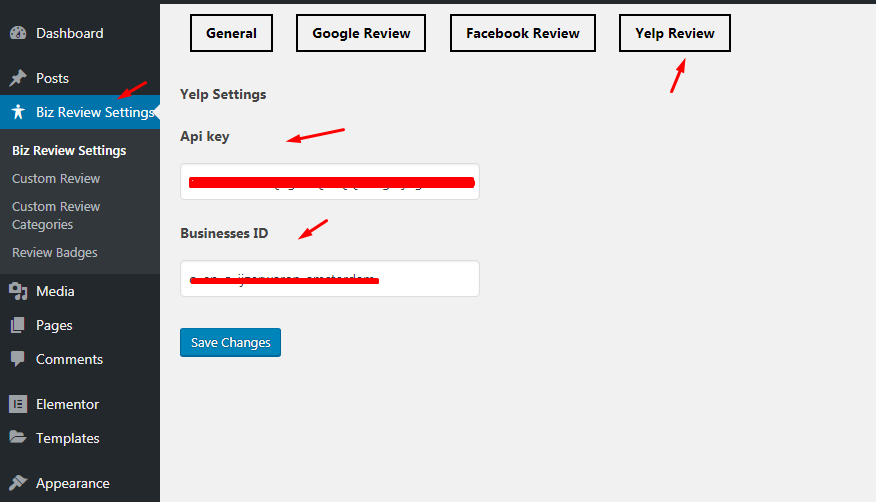
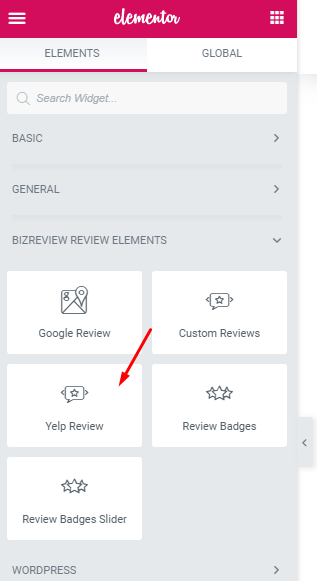

How to get Facebook access token and page id?
After install Bizreview WordPress Plugin you need to complete some settings.To fetching facebook review data you need facebook access token and page id. Bizreview provide easy solution to get access token and page id.
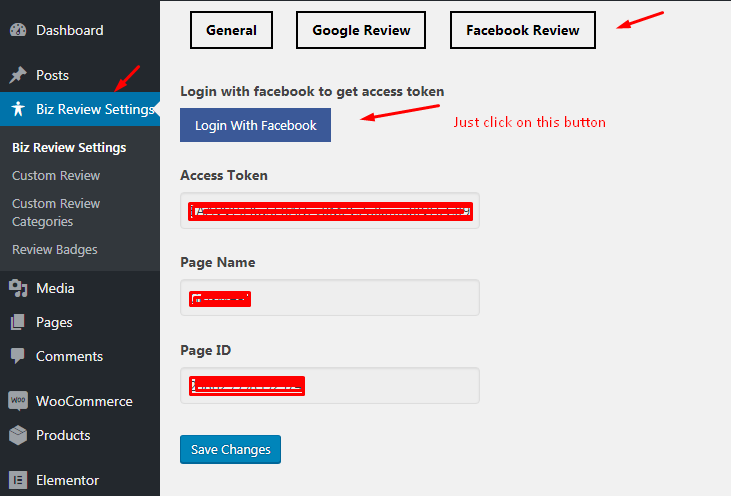
How to create custom review?
Bizreview provide custom review options which is more extendable feature to show your business review.
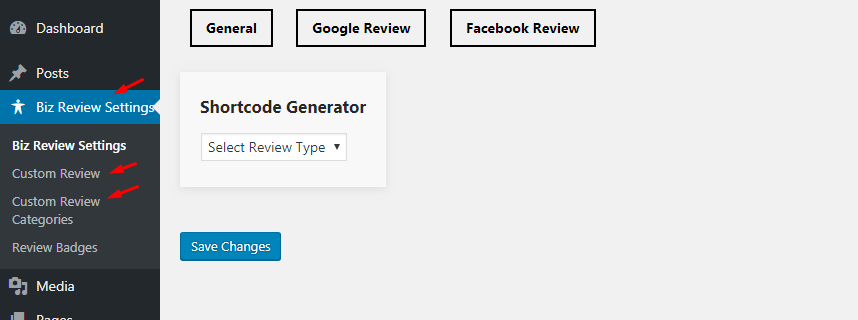
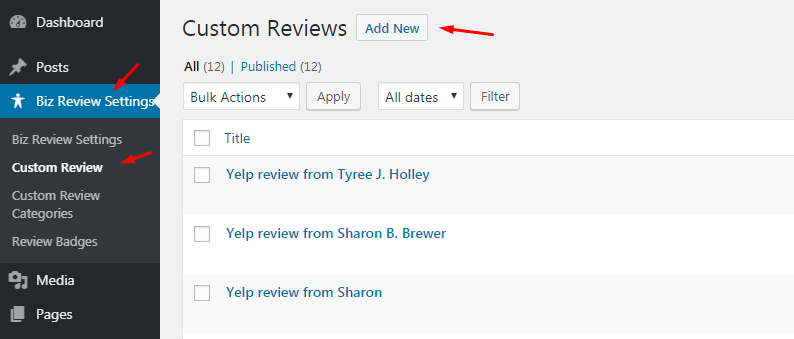

Create Custom review category
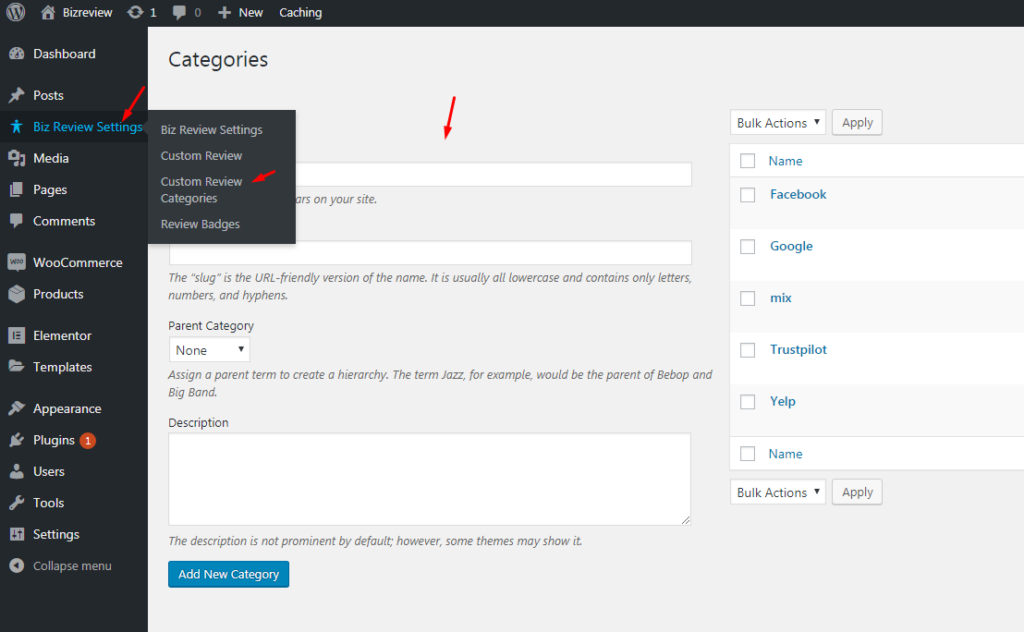
How to create Badges?
Bizreview provide review badges features. There has 2 type of badges options. Custom post type badges option and single elementor element options.
Custom post type badges

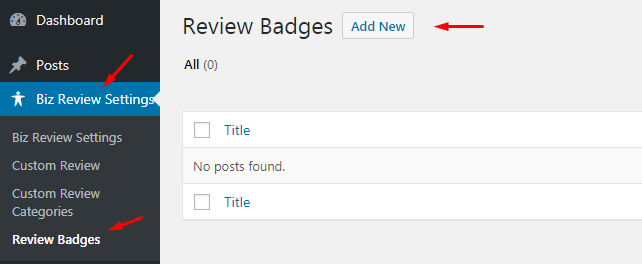

How to use badges elementor elements ?
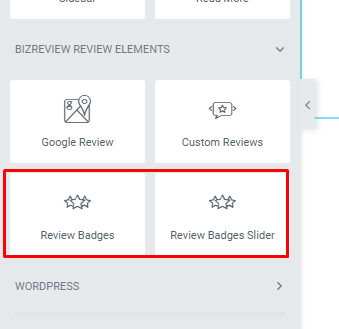

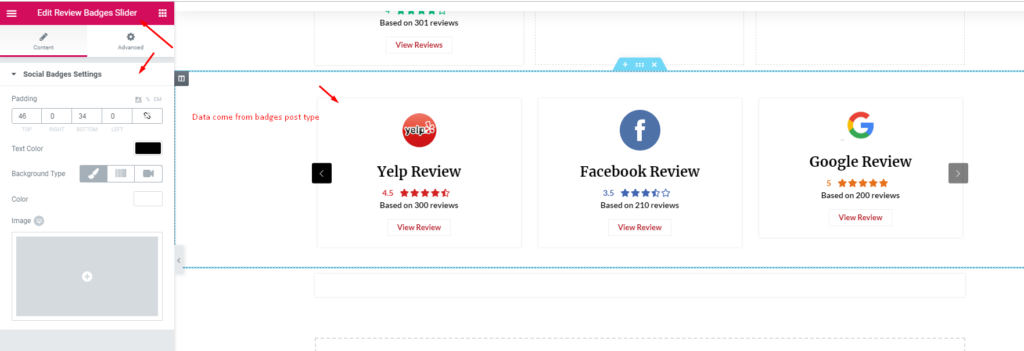
How to Generator Shortcode?
Bizreview provide powerful and easy shortcode generator options.
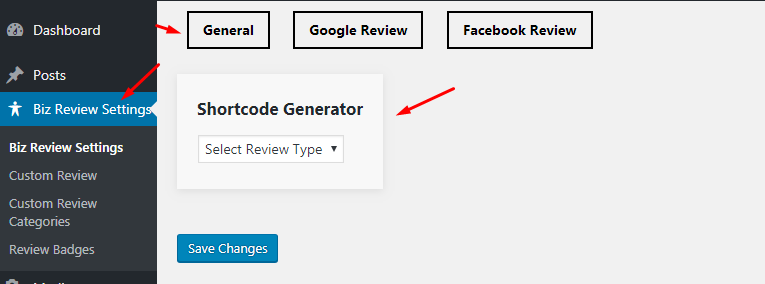
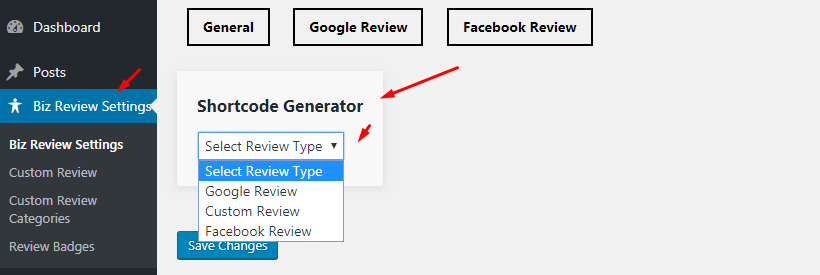

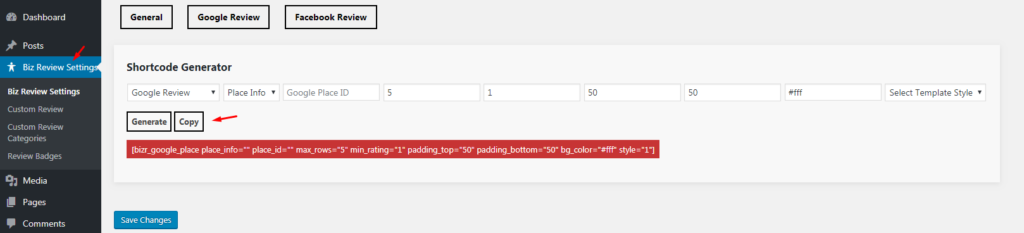
How to Generator Review Badges Shortcode?
Bizreview provide powerful and easy shortcode generator options for review badges.
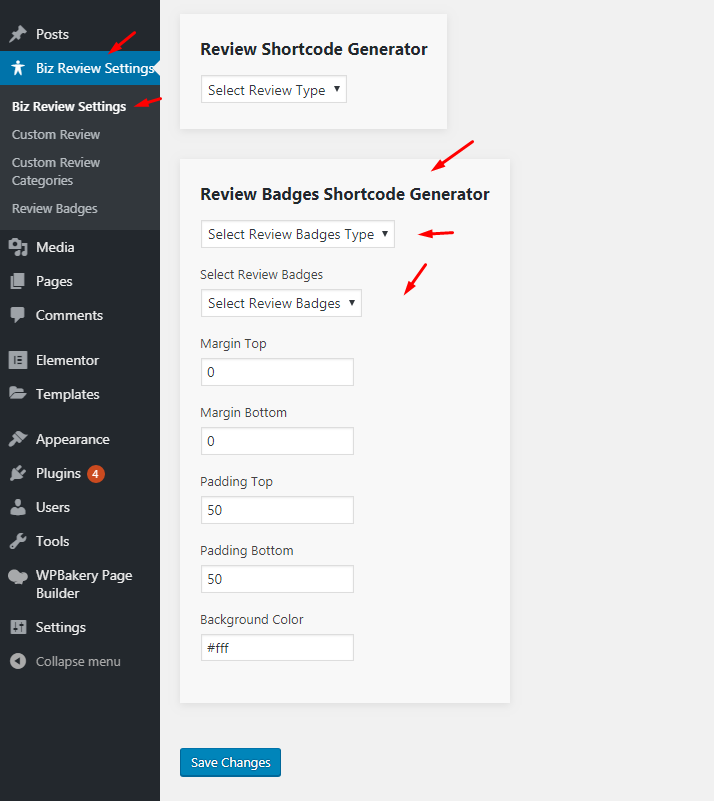
Where the find bizreview elementor widget?
Most popular page builder elementor. Bizreview provide google review elementor element widget to increase plugin customization and user usability
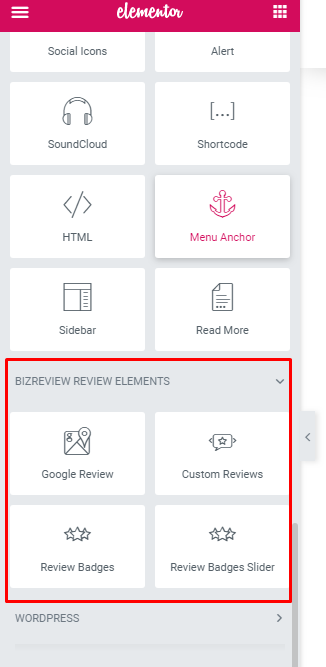
Bizreview elementor widget settings
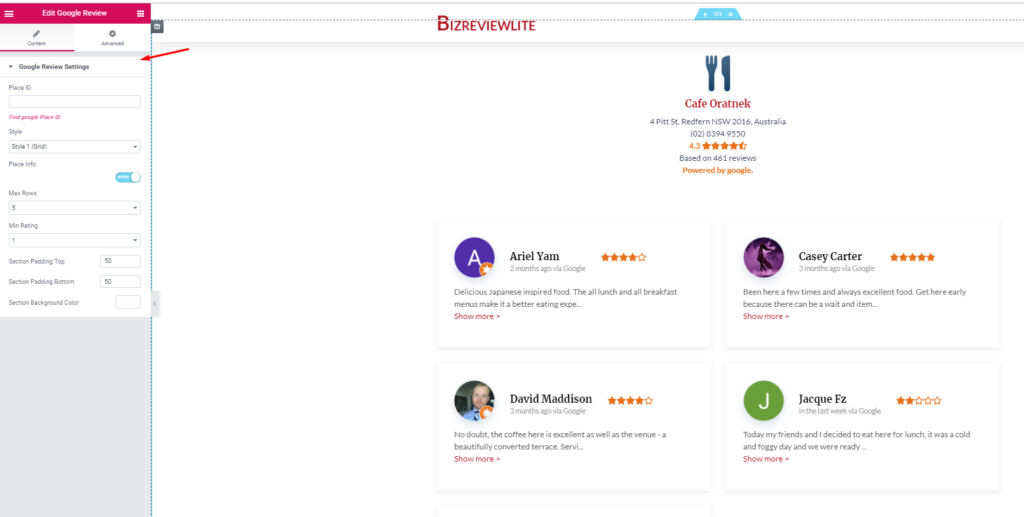
Where the find bizreview widget?

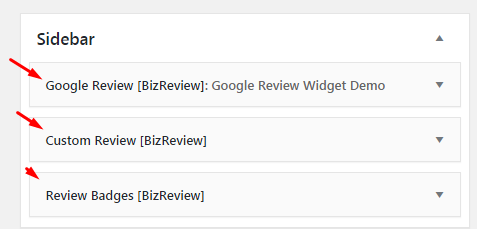
Widget Settings


Google Platform
# How to create Google Places API key?
1. Go to your Google Console
2. Click ‘Create Project‘ or ‘Select Project‘ button
3. Create new project or select existing
4. On the project page click ‘ENABLE APIS AND SERVICES‘
5. Type ‘Places API‘ in the search area
6. Select the first result ‘Places API‘ and click ‘ENABLE‘ button
7. On the ‘Places API’ page select ‘Credential‘ tab and ‘Create credential‘ / ‘API key‘ option
8. Copy created API key, paste to this setting and save
# I can't connect my Google Place.
Please check that you correctly found the Place ID of your Google business. It should look like ChIJ3TH9CwFZwokRI… This instruction helps to find any Place ID regardless of whether it has a physical address or it is an area: how to find Place ID of any Google business.

# Why I see only 5 reviews
The plugin uses the Google Places API to get your reviews. The API only returns the 5 most helpful reviews. When Google changes the 5 current most helpful the plugin will automatically show in review. Unfortunately, it is a limitation of Google, not specifically the plugin.
# I got new reviews, but these do not show in the plugin.
The plugin can only fetch data what Google returns in their Places API. It is usually the 5 Most Helpful (not newest) reviews. You can check what the API returns by entering your Google Place ID and API key in this url:
https://maps.googleapis.com/maps/api/place/details/json?placeid=YOUR_PLACE_ID&key=YOUR_GOOGLE_API_KEY